|
Northern
Eclipse Help Reference |
|
This function is used to enable or disable the Histogram window. The Histogram window shows the distribution of intensity values for each plane of an image. This can be used to find out the real intensity range of an image.
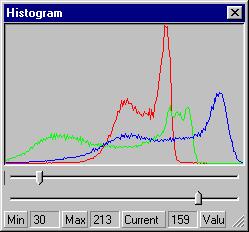
You can move the start and ending slide bars in order to expand a specific region of the histogram. This changes the Min and Max values that can be later used in subsequent processing. You can also move the mouse over the histogram in order to find out the frequency that a specific value occurs in the image. This information is provided in the status bar portion of the Histogram Window. This function only works with non-floating point images.
You can also use this window to find out how many bits of data are present in an image. For example, 16-bit Images that originate from a 12-bit source will have spikes of data every 16 locations with 0 values in between; 10-bit sources will have data every 64 locations and 8-bit sources will have data every 256 locations. Note that this assumes that there is no error-introducing process such as averaging or other conversion happening.
The Menu Item will have a check next to it if it is currently visible. Since it is a floating window, it can be positioned anywhere without decreasing the screen real estate available for images. It will cover any images below it however so for very large images you may need to turn this window off.
|
See Also |
|
|
References |
Table of Contents |