|
Northern
Eclipse Help Reference |
|
This function is used to generate a series of images that slowly rotate around an arbitrary point. The result is a stack with the source rotated.
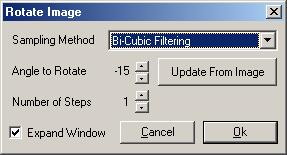
This function works on the current image. The point of rotation is set beforehand by placing a marker (using the Marker Tool) or vector (using the Vector Tool) on the image. If no marker or vector is found then the center of the image is used as the point of rotation. If using a vector, the base of the vector is the rotation point.
If a vector is defined on the image, the angle can be determined from the vector by selecting “Update From Image”. This assumes that the vector defines “up” or “North”.
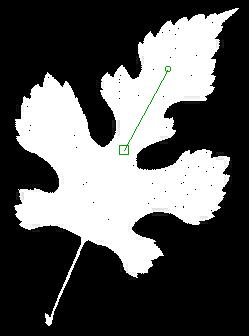
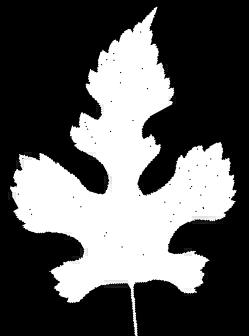
The # of images generated is determined by the “Number of Steps” setting. If it is set to 1 then the image is rotated the entire angle. If it is set to 2 or greater, then the first image will not be rotated. Every subsequent image will be rotated (angle/N-1) relative to each other.
The “Expand Window”, when set, automatically calculates the largest window frame needed for the rotation. It then uses that size for the destination image. Otherwise, the input image size is used and data may be clipped.
Sampling Method
An image only has data at its integer locations. This function generates non-integer pixel locations. Eclipse can compensate for this by using a sampling method to determine the data at the non-integer locations.
Bi-Cubic – This method looks at the 16 pixels surrounding the non-integer point of interest and forms a continuous bi-cubic surface. It then samples this surface at the non-integer point and uses this as a value (see Bi-Cubic). This method does the most processing and generally looks the best, but it also deviates the most from the original image data.
Bi-Linear – This method looks at the 4 pixels surrounding the non-integer point of interest and forms a continuous bi-linear plane. It then samples this plane at the non-integer point and uses this as a value (see Bi-Linear). This method is a compromise between Bi-Cubic and truncation. It still generates data not found in the original image but not to the extent as Bi-Cubic, and it is also faster.
Truncation – This method discards the non-integer portion of the point and treats it as an integer point. This method has the advantage of using data values that exist in the image and it is the fastest. Its disadvantage is that it has the worst visual appearance.
|
See Also |
Morph, Resample, Flip Horizontal, Flip Vertical, Marker Tool, Vector Tool |
|
References |
Table of Contents |