|
Northern
Eclipse Help Reference |
|
This function is used to enable or disable the Zoom window. The Zoom window allows you to change the display size of the current image without affecting the image data itself. If the Image is reduced, then pixels are dropped from the display image. This can result in fine detail such as text or single pixel wide lines being obscured in the display bitmap. If the Image is enlarged, then pixels are copied to fill in the larger dimensions. This can result in “blocky” images that appear to be made of rectangles. Note that some zoom sizes may cause additional processing and tax the computer, depending on its speed and graphics hardware. The Zoom is always the same in the X and Y dimensions.
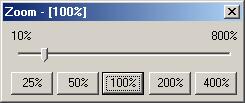
The slide bar allows you to dial in any value between 10% and 800% in 10% increments. The current zoom is always displayed in the title of the Zoom Window.
Note that there are buttons available on the toolbar that allow you to set the common zoom sizes directly without bringing up the Zoom Window. They are:
![]() Zoom to Half the Normal size (50%)
Zoom to Half the Normal size (50%)
![]() Return Zoom to Normal (100%)
Return Zoom to Normal (100%)
![]() Zoom to Twice the Normal Size (200%)
Zoom to Twice the Normal Size (200%)
If you want to permanently change the dimensions of an image you can use the Resample function to create a new image of arbitrary dimensions.
The Menu Item will have a check next to it if it is currently visible. Since it is a floating window, it can be positioned anywhere without decreasing the screen real estate available for images. It will cover any images below it however, so for very large images you may need to turn this window off.
|
See Also |
|
|
References |
Table of Contents |