|
Northern
Eclipse Help Reference |
FFT Plugin |
FFT Plugin
The FFT plugin for Northern Eclipse has been designed to facilitate the elimination of periodic noise in images (see Enabling Plugins). Most captured images are either 8, 16 or 24 bits, so the first step prior to using the FFT plugin is to convert the image to be transformed into a Floating Point Gray Scale Image under Process and then Conversions. The next step is to insure that the image is a power of 2 image (i.e. 128x128, 256x256, 512x512, 1024x1024).
![]()
Use Crop to create a power of 2 image by first using the Square Tool. Start in the upper left corner of the image to draw a box to the correct power of 2 (the mask could now be saved for later use).
![]()
Next, use the Pointer Tool to move the mask over the image to an appropriate
location.
![]()
Now click on the Crop Tool.

Next click on Plugins and then Forward FFT. The image will now look like this.
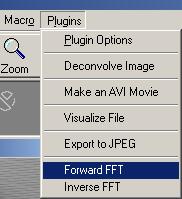
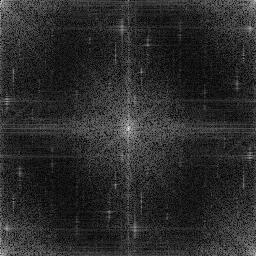
![]()
Next, trace the unwanted spikes by using the Curve tool (or any tracing tool).
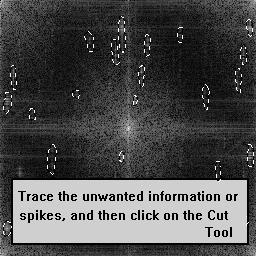
![]()
Use the Cut Tool to get rid of all of the traced spikes and then go back to Plugins and click on Inverse FFT.

|
See Also |
|
|
References |