|
Northern
Eclipse Help Reference |
DDE Timeout Tutorial |
This tutorial demonstrates how to fix the DDE connection for slow computers and/or for many user network logins on faster computers.
Symptom
Data
cannot be sent to Excel.
Background
Over time,
you might notice that your computer will appear to slow down. This can happen for a number of reasons
but, for a large majority of the cases, it is due to the hard drive filling up. Today’s hard drives are capable of
holding an amazing amount of data, but that capacity comes at a price. As
software applications get installed, new users get created, and large files get
downloaded, the amount of data that must be searched, sorted, and catalogued
grows as well. Files become
fragmented. The registry grows with
each new application. Dynamic link
libraries clog the windows and system directories. Applications start
automatically on boot-up, using up memory and causing even more disk access. The “snap” slowly drains away.
The Problem
At a
certain point, the system will slow down to the point where DDE (Dynamic Data
Exchange) will stop working and Eclipse will no longer be able to send data to
Excel.
The Solution
The best
fix is to re-format the hard drive and reinstall, thereby returning the system
to it’s original state, but this may not always be convenient so we have made
provision for users to change the Windows Registry and allow Excel to take
longer to load. On a slow system, the time required for Excel to be launched
needs to be increased if a consistent connection between Northern Eclipse and
Excel is not being made. Launch Delay, delays the first attempt to
connect to Excel once activated by Northern Eclipse. Increasing the program loading Timeout may also help.
Timeout is the time Northern Eclipse will wait before giving up and reporting
an error that data sent to Excel has not been accepted. The default Launch
Delay is 0 and the default Timeout is 10,000. On a slow system
increase the Launch Delay to 8,000 and the Timeout to 20,000
(milliseconds).
To change
these settings follow these steps:
1/ Close
all programs that are running and the click on the Start button.
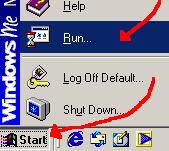
2/ Click
on Run…
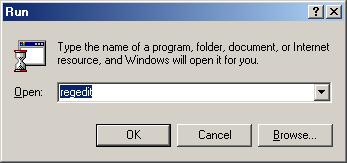
3/ In the
Run Window, type in regedit and then click OK.
4/ Click
on the (+) next to the following items in order:
HKEY_CURRENT_USER,
Software,
Empix
Imaging,
Northern
Eclipse,
5.0
Select the
following key: DDE Options.
5/ Double
Click on Launch Delay and change the value from 0 to 8000. Note: click
on Decimal before changing the value.
6/ Double
Click on Timeout and change the value from 10000 to 20000. Note: click
on Decimal before changing the value.
7/ Close
the Registry Editor by clicking the X in the upper right of the Registry Editor
window.
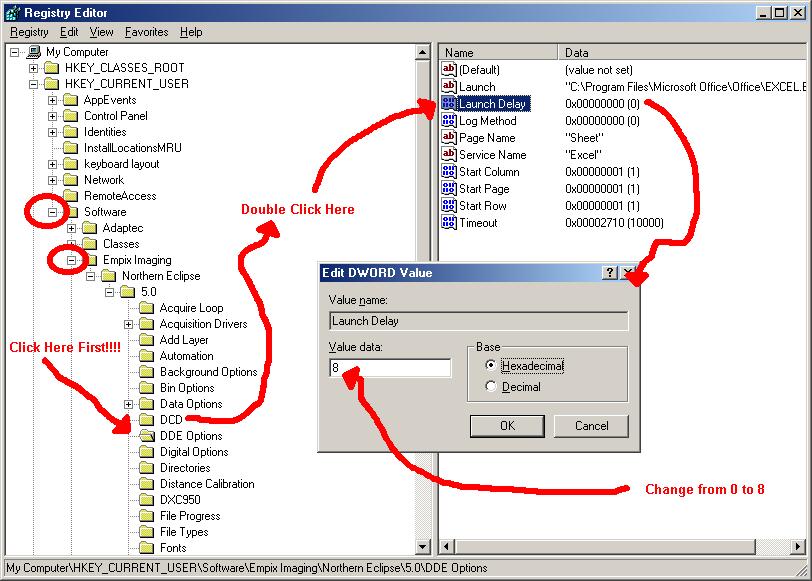
Once the Registry Editor has been closed, run
Northern Eclipse and test DDE to Excel.
If these settings don’t work, you may need to increase them again.
|
See Also |
|
|
References |