|
Northern
Eclipse Help Reference |
|
This function is used to spread out a portion of the gray range in an image so that it uses the full dynamic range allowed for that image. This function can be used with the Histogram function in order to provide additional feedback as to the result of the current range setting.
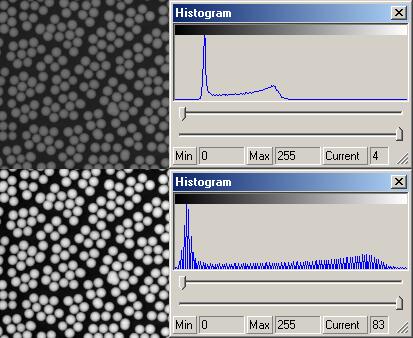
The example above shows an image that has been equalized. Note that the gray values for the central curve have been expanded so that they use the full gray range. This causes the selected region to increase in contrast. Note that a side effect of this result is that some individual gray values in the histogram have no pixels in the image.
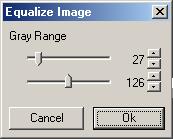
As you adjust the range, the image should interactively update itself showing the effect that this range will have.
For a color image, the individual color planes are equalized independently. If “Lock Colors Together” is turned on, the scroll bars adjust so that the same values are applied to all color planes. By turning this option off, you can equalize each color plane independently. This can be used to interactively color correct an image.
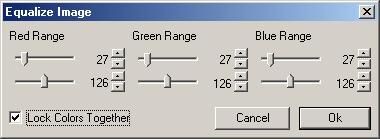
Since this function is generating new gray values, you should not make any densitometric measurements on this image.
This function has the potential to introduce operator error since every person will tend to set the range slightly different. By moving the mouse over the histogram of the image, you can determine precisely where the current data range lies within the dynamic range of the image.
If you always want to match the image range to the dynamic range available, use the Autoequalize command.
|
See Also |
|
|
References |
Table of Contents |